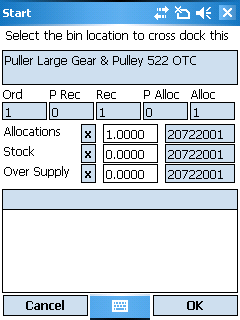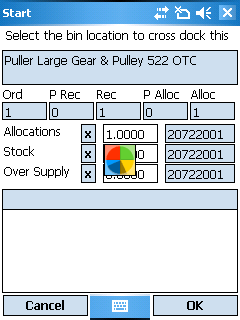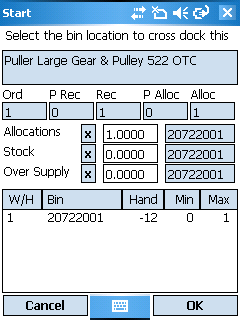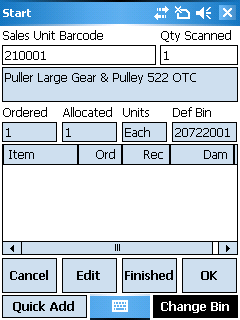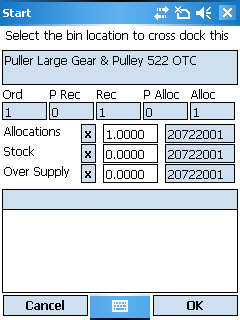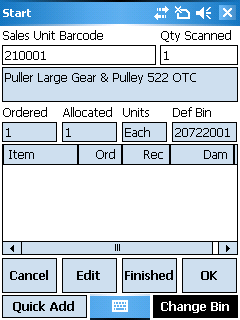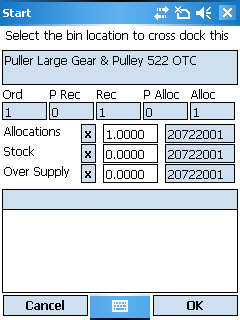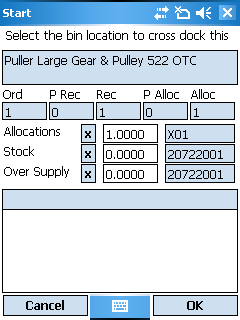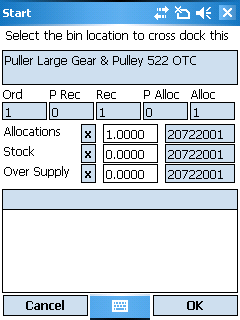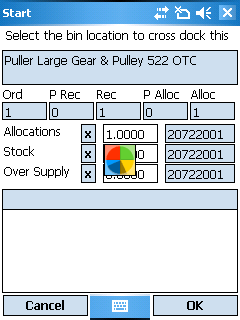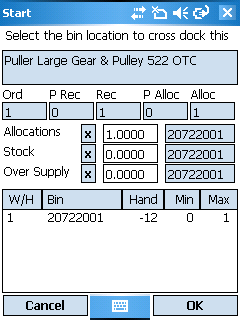Mobile Goods Receipt - Change Bin Location (v2.8)
If you want to put the goods into a location different to the one displayed as the Def Bin (default bin):
- Select the Change Bin button.
- Adjust the value on this screen to indicate where the goods are going to be located.
The Allocations quantity will be set to the amount of allocated goods on this receipt yet to be received.
The Stock quantity will be set to the difference between the allocated and quantity on the purchase order.
The Over Supply quantity will be set to the difference between the received amount and the quantity on the purchase order.
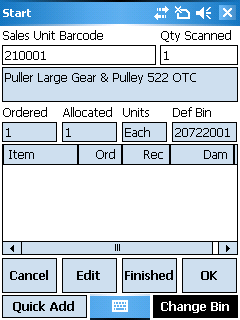
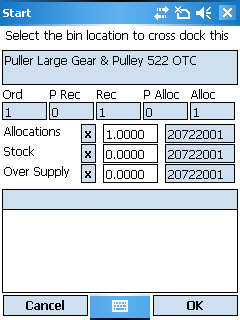
- To change the bin location that the quantity will be receipted against, press the X next to the quantity you wish to zero.
This will shift the quantity to a different area.
- To change bin locations, scan the barcode on the new desired bin location.
- Review the details on the screen then select OK.
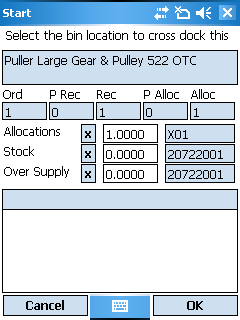
To view alternate bin locations for an item:
- Double click on the empty grid.
- Wait for the server to process the request and display the bin locations.
- Review the details on the screen.
- To allocate the stock to one of these bin locations, double click on the entry in the list to update the bin location for the Allocations, Stock and Over Supply amounts.